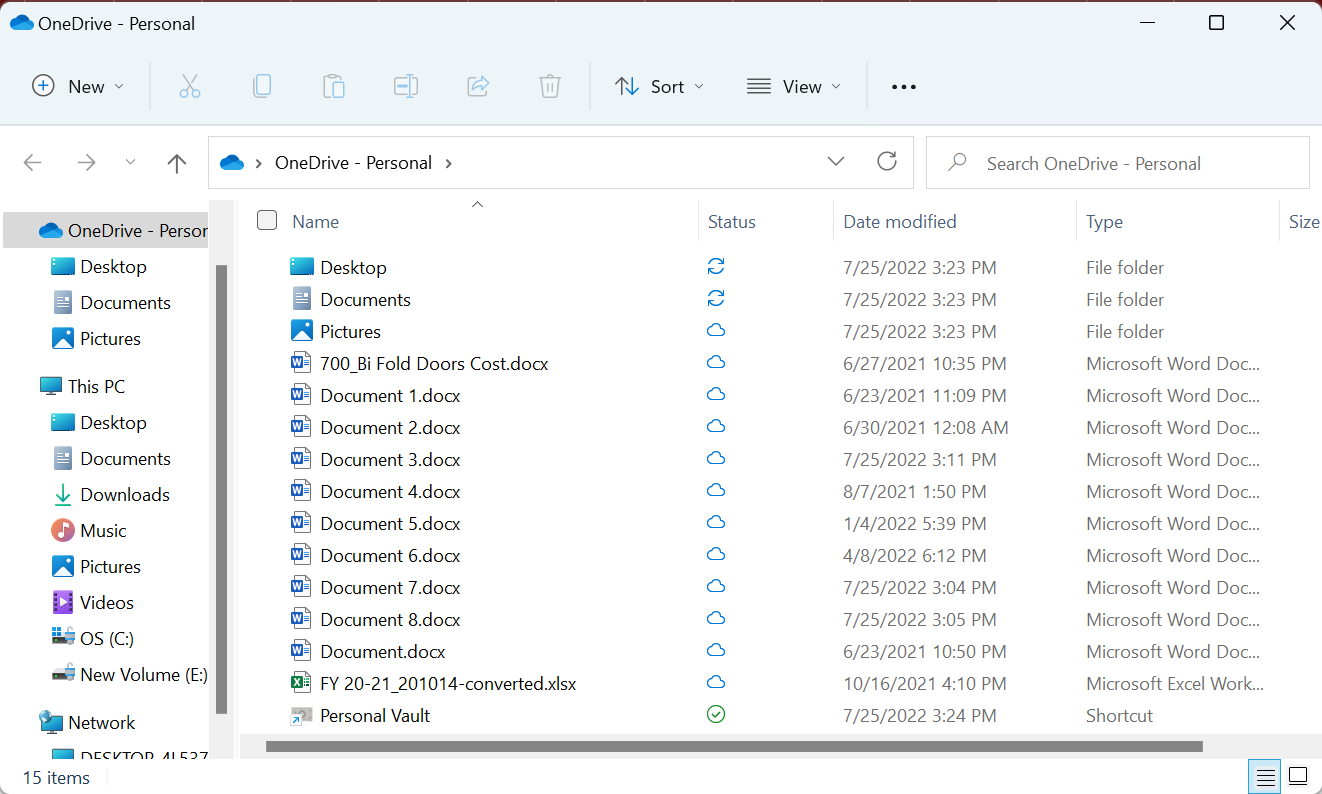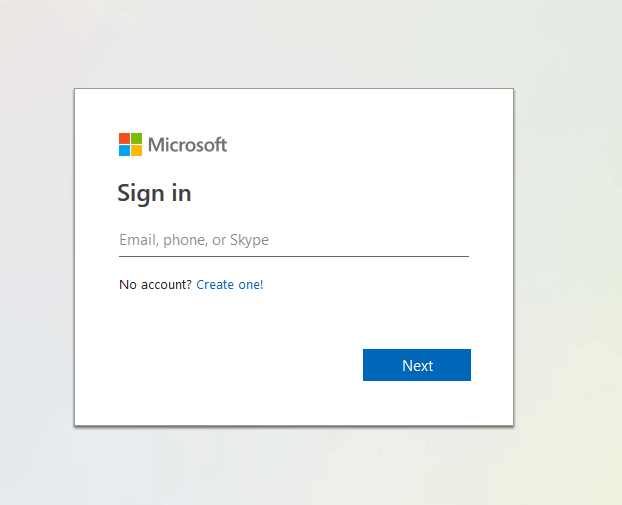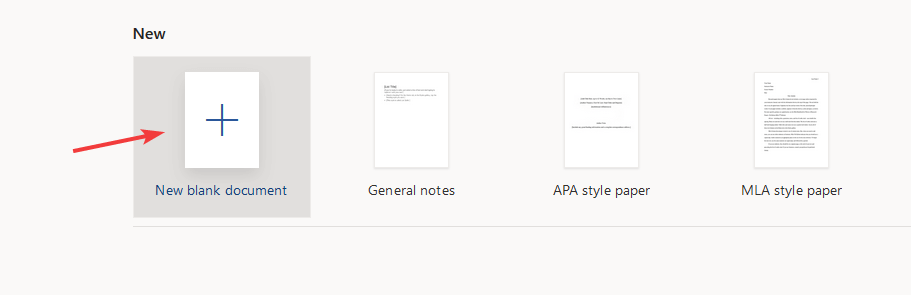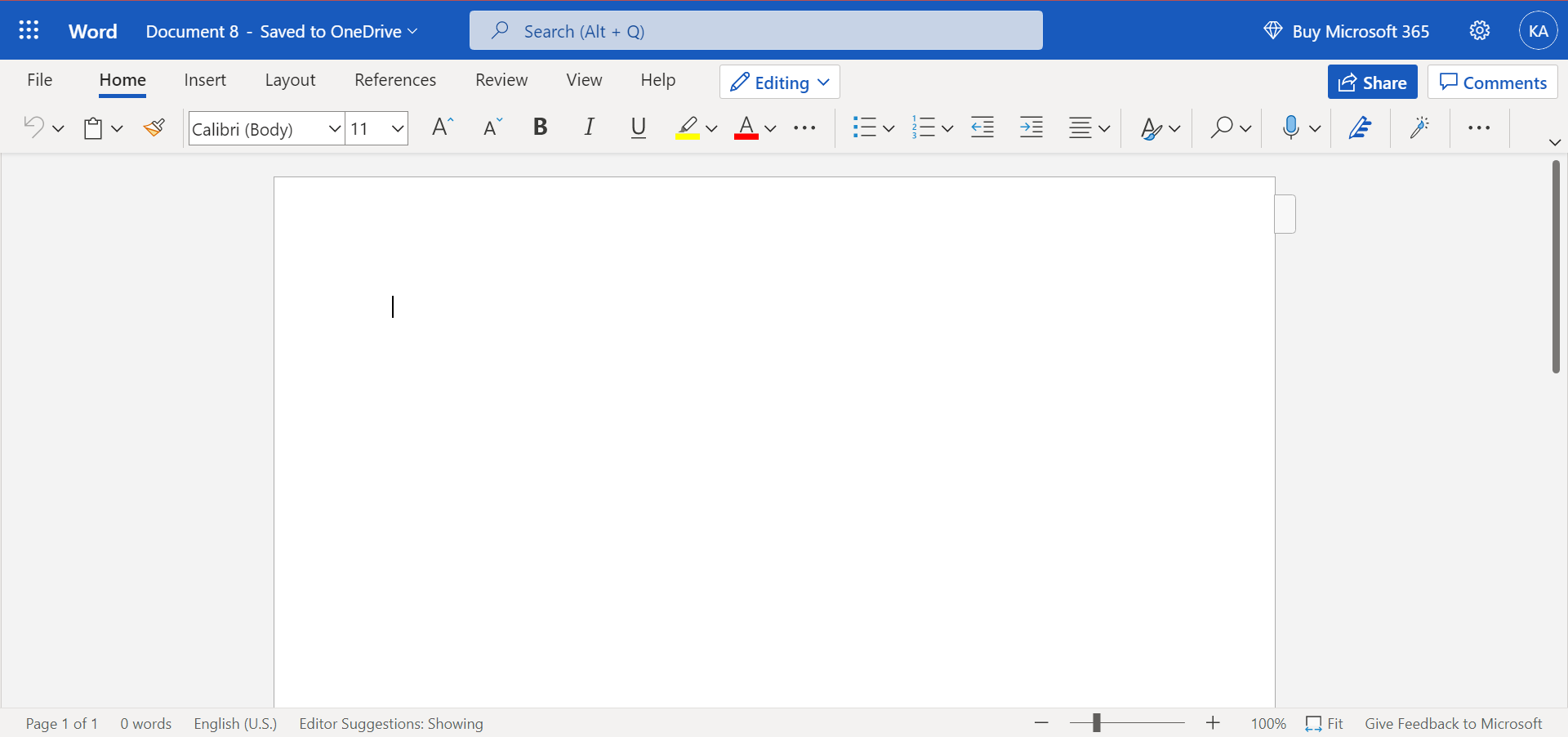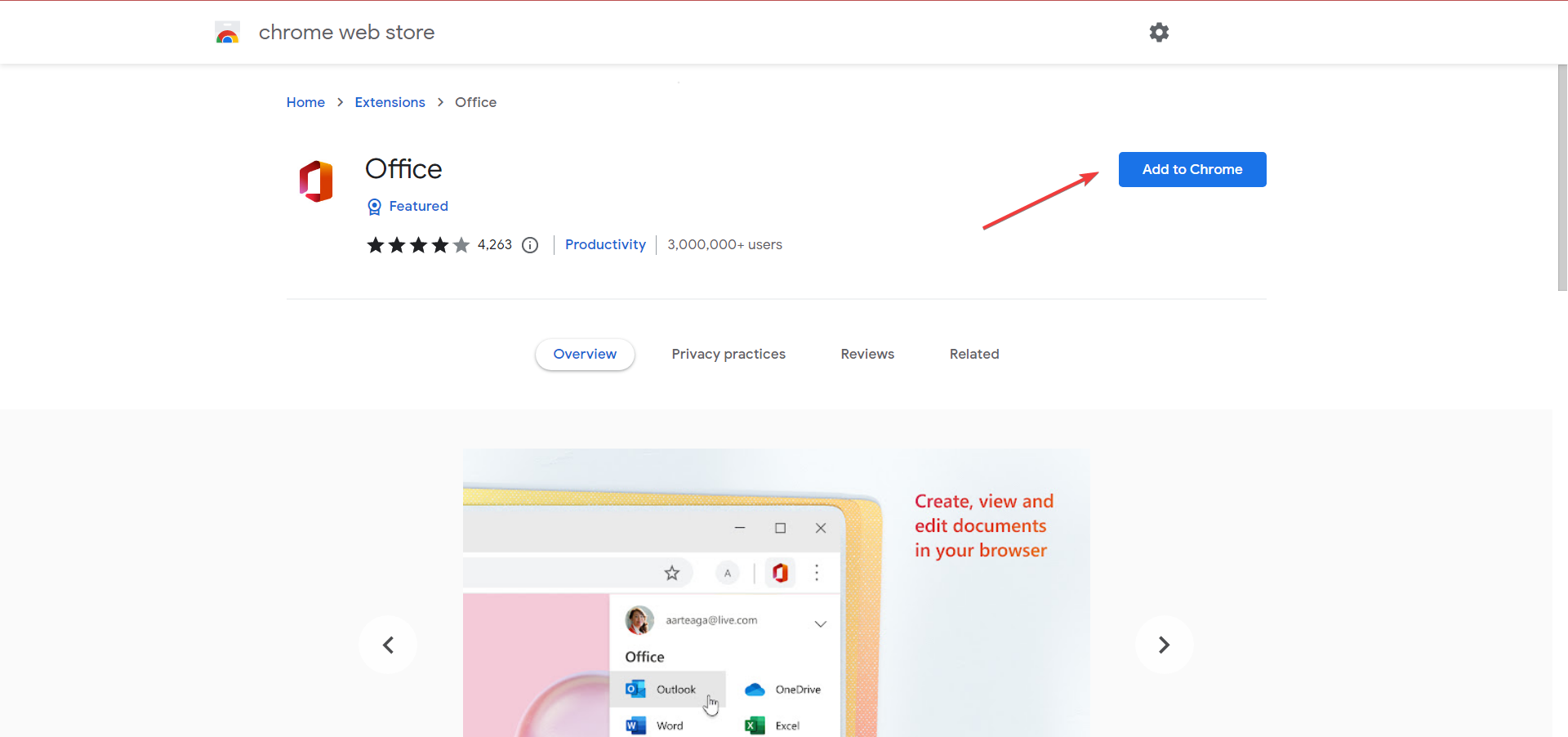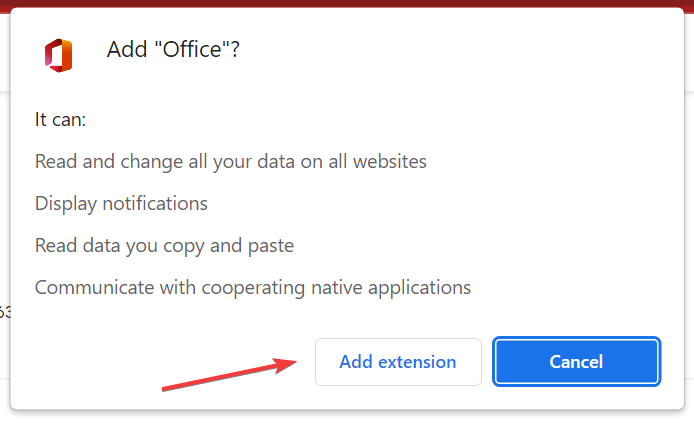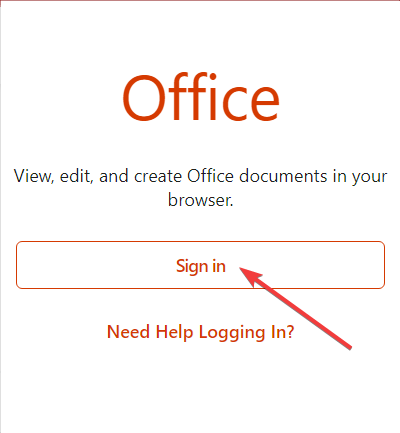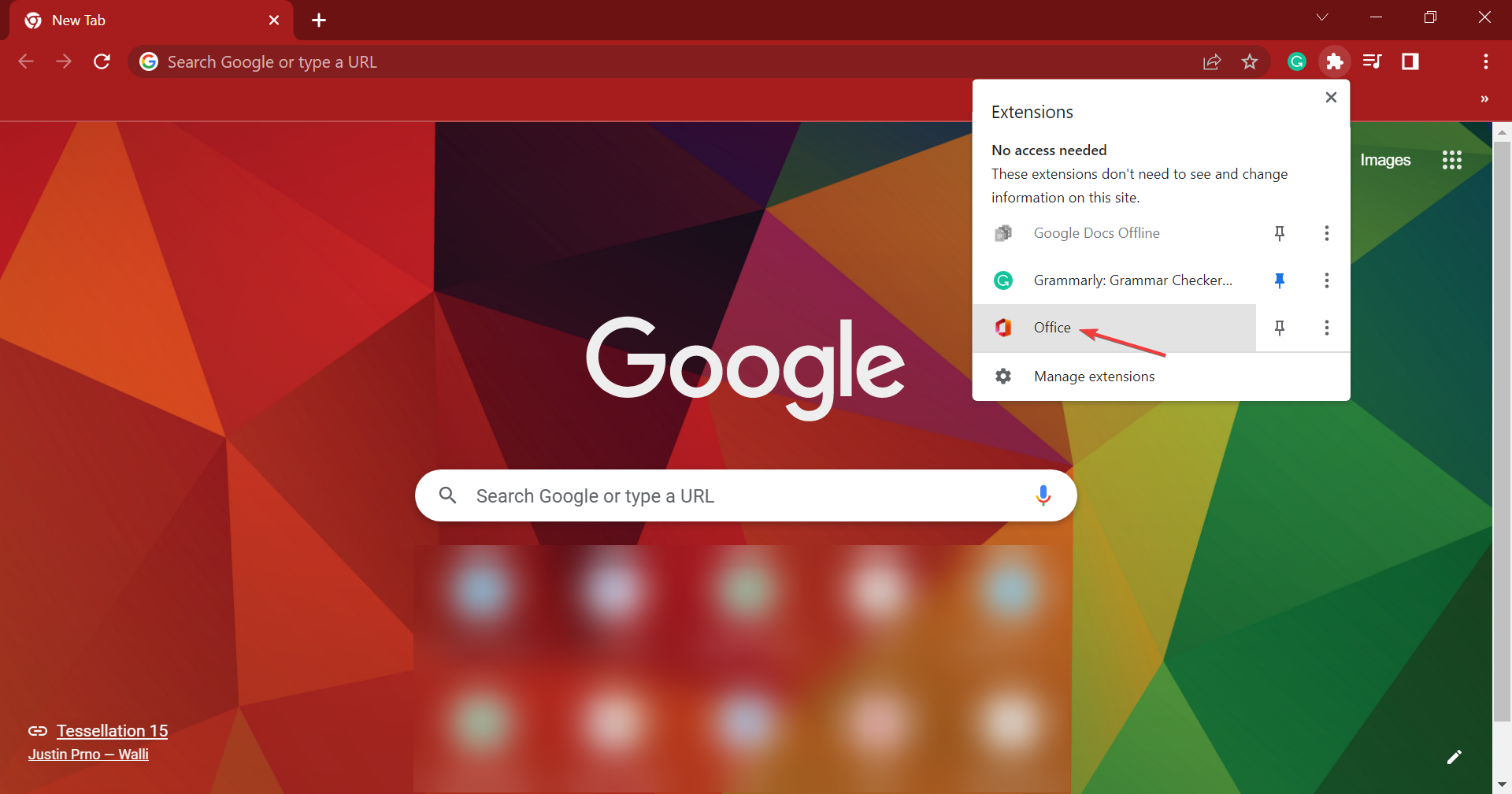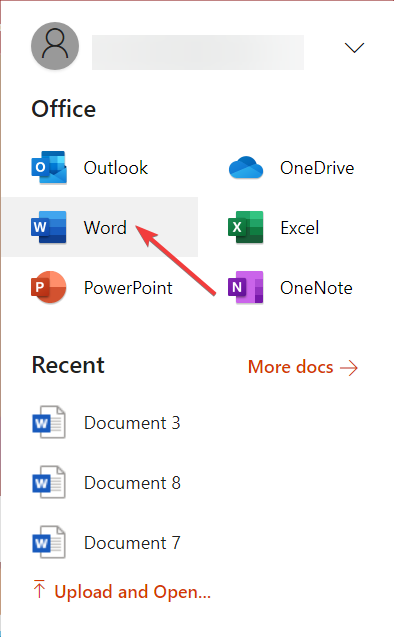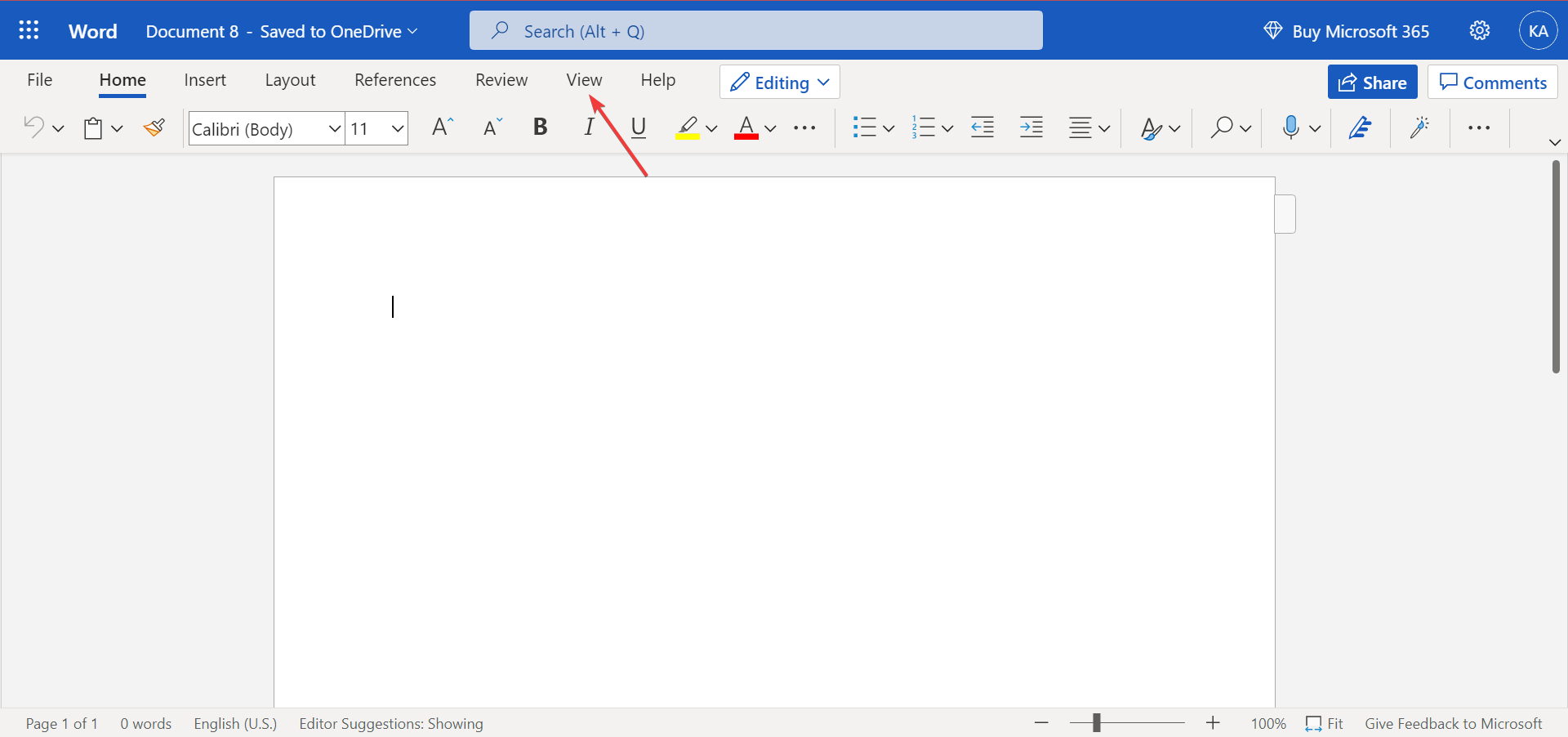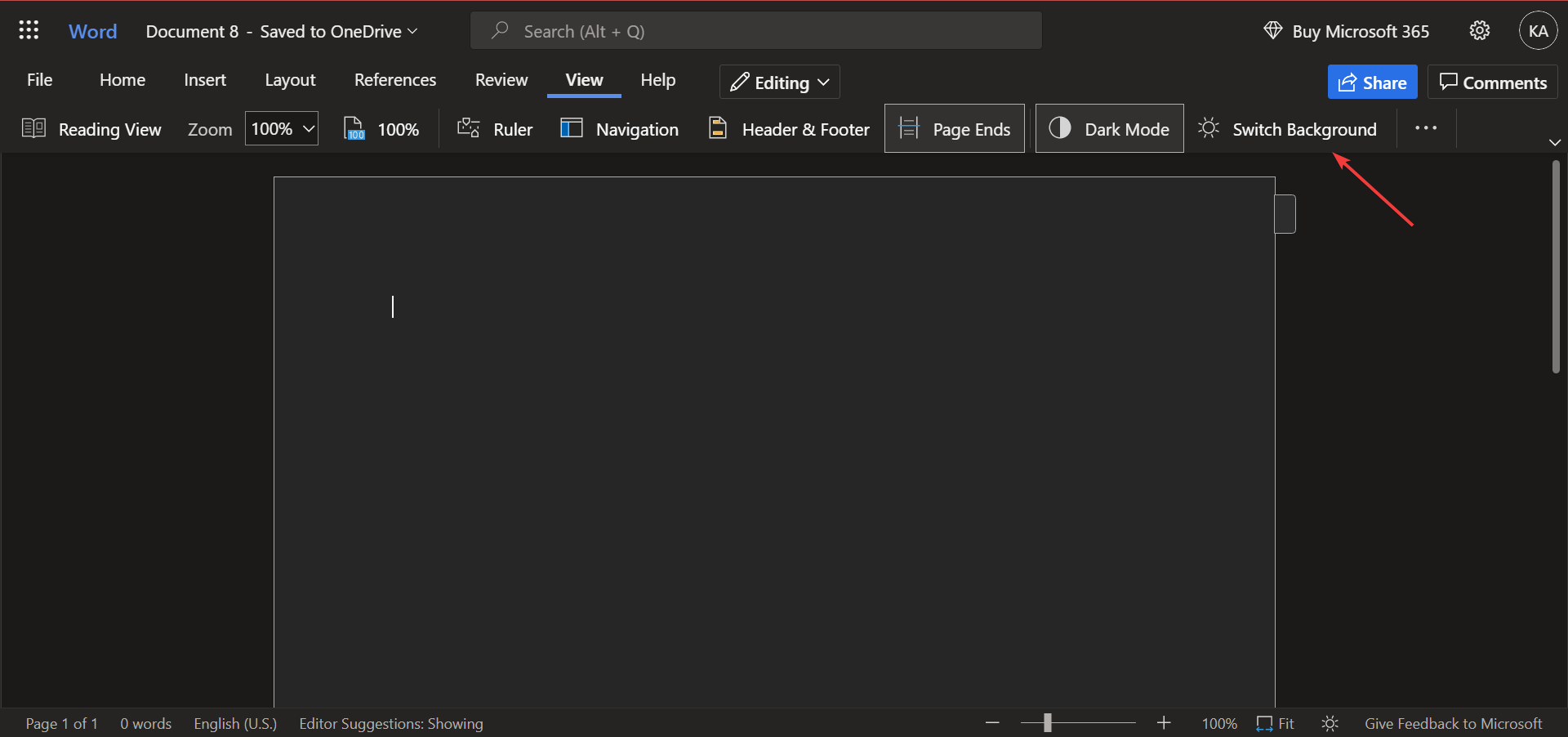How to Open & Use Word in Your Browser [Online & Offline]
Using a dedicated extension can streamline the whole process
3 min. read
Updated on
Read our disclosure page to find out how can you help Windows Report sustain the editorial team Read more
Key notes
- Microsoft Word is one of the most used applications from the Microsoft Office suite.
- In case you didn’t know, you can use Word in your web browser. In today’s article, we’ll show you how to do that.
- Also, discover how to switch to Dark Mode in Word’s online editor.
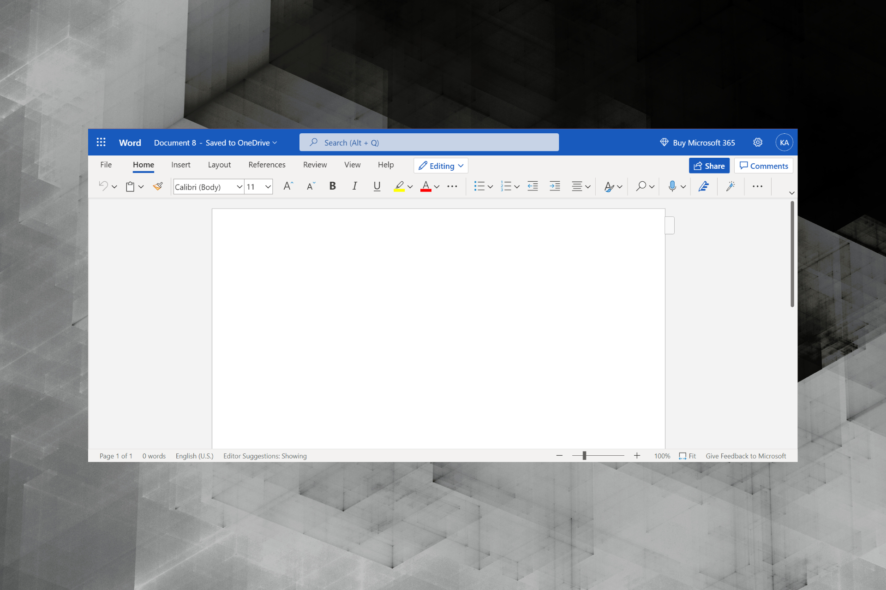
To create Word documents, you don’t have to use Microsoft Office. You can easily create Word documents in your web browser.
Microsoft offers a web version of most Office apps for enhanced accessibility, and accessing these is incredibly simple.
In today’s article, we will show you how to access Word in a browser.
How can I access Word documents offline?
You can’t access the web version of Office or Microsoft Word offline because it’s not developed to be accessed without an Internet connection. The files here are synced to OneDrive and are automatically updated.
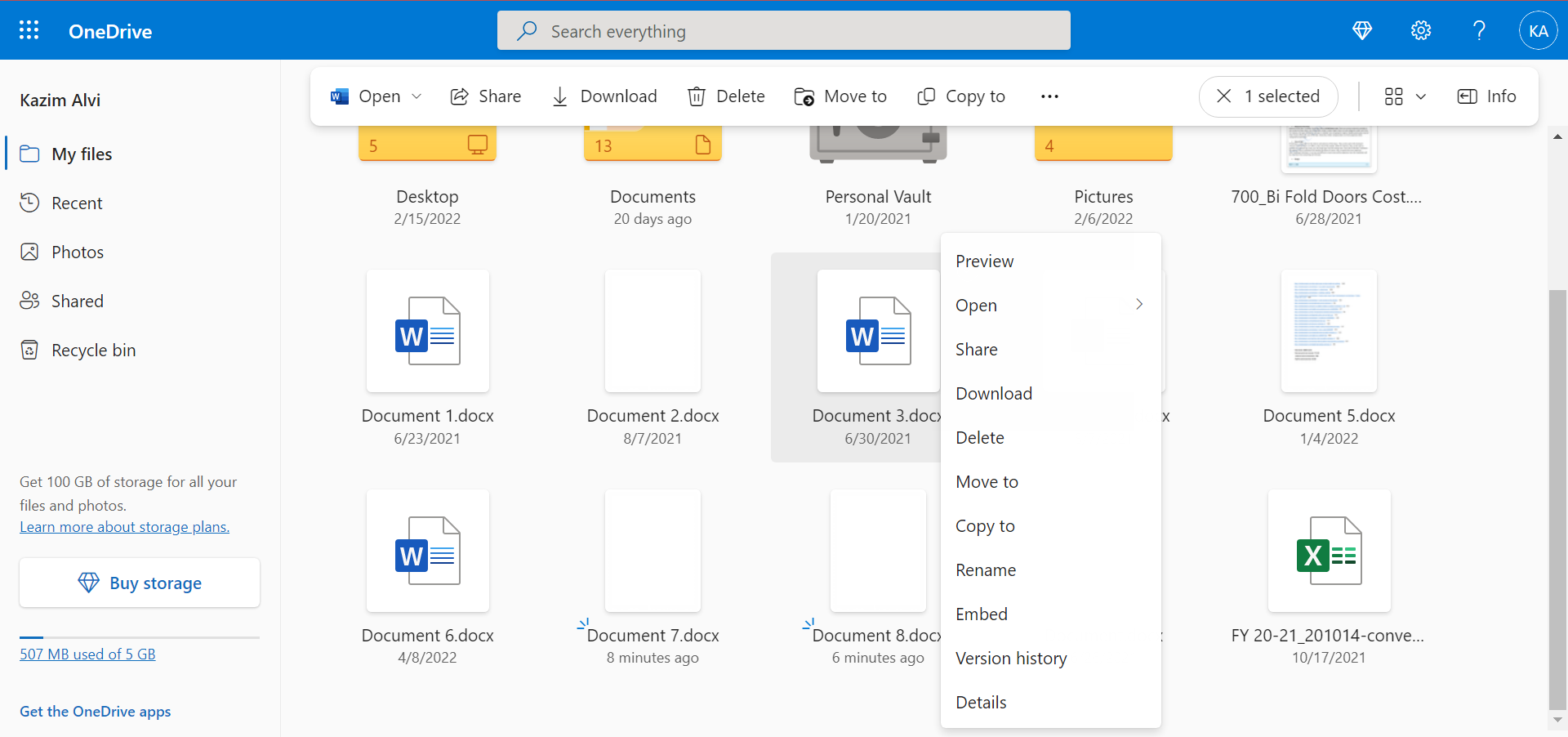
You can download a document from the Word Online Editor and use the Microsoft Word app installed on the computer to access and edit the documents. However, the online version is best, especially when editing and you need to accept changes.
Also, with the right settings in place, your One Drive files can be accessed from the dedicated folder on the computer even when not connected to the Internet. Any changes you make will be automatically updated once an Internet connection is established.
Is Word in browser free?
Yes, the Microsoft Word in browser, or all the Office applications for that matter, are free. You can simply log in to the Office365 website, and use these.
Also, since these are all web applications, they would work just as well on any web browser or operating system. But we would recommend using Opera One for the best performance.
How do I get Word on my browser?
1. Use Word Online
- Go to the Word Online website.
- Log in with your Microsoft account.
- Select New blank document.
- Now you can create your document just like in regular Word.
Bear in mind that there are certain differences between Word Online and the desktop version of Word, but basic users most likely won’t even notice them.
2. Use Word Online extension
 NOTE
NOTE
- Go to the Office extension page, and click on the Add to Chrome button.
- Click on Add extension to confirm.
- After the extension is installed, click on it, select Sign in, and complete the process.
- Once done, select Office from the Extensions menu.
- Now, click on Word to open its online version.
That’s how you open Word in a browser using the extension. Though it does exactly the same thing, using the extension streamlines the whole process.
How do I turn Word into dark mode?
- Open the Word processor in browser, and click on the View menu.
- Now, click on the Dark Mode button to enable it.
- The online editor also allows changing the background, and can use the Switch Background button for that.
- To revert back to normal mode, again click on the Dark Mode button.
Using Word in a browser is incredibly simple. You just need to use the dedicated extension or go to the Word Online website.
Also, find out what to do if the online Word editor is not working or responding. In case you want to add a code block on Microsoft Word, read this guide for detailed steps.
Do share your experience and thoughts on using the online Word editor in the comments section below.