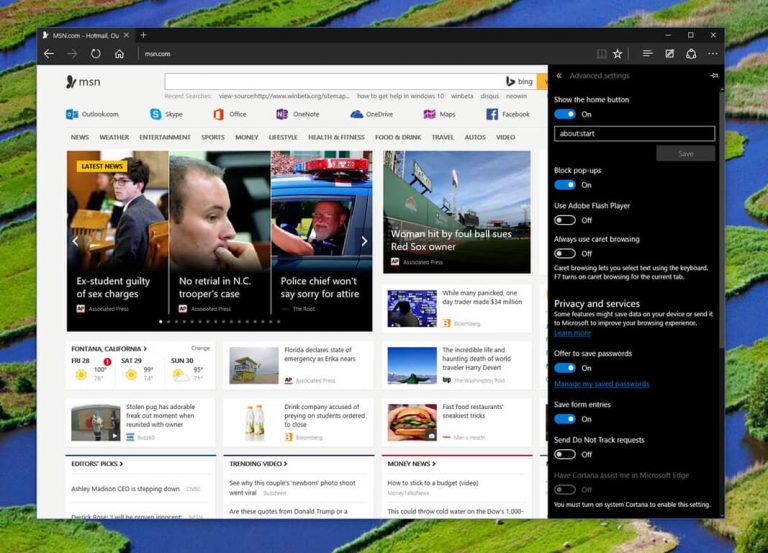For those of you running Windows 10 and would like to disable Adobe Flash on Microsoft Edge, here’s a quick tip on enabling or disabling Flash. Adobe Flash Player is not only an outdated piece of technology, but it is also slowly being retired in favor of HTML5. Even YouTube has already ditched Flash for HTML5 on all devices.
Open up Microsoft Edge and tap or click the “three dots” on the top-right of the browser. Tap or click “Settings” at the bottom of the fly-out. Towards the bottom, tap or click “View advanced settings.” Here, you can enable or disable Flash Player by simply moving the slider from the On position to the Off position. You can also block pop ups too if you wish.
Flash still has a massive presence on the internet today, such as digital advertisements. However, if you are looking for a quick way to kill Adobe Flash Player on Microsoft Edge, give the above settings adjustment a shot and see if it helps.