How to enable the dark theme on Mail and Calendar apps on Windows 10
1 min. read
Published on
Read our disclosure page to find out how can you help Windows Report sustain the editorial team Read more
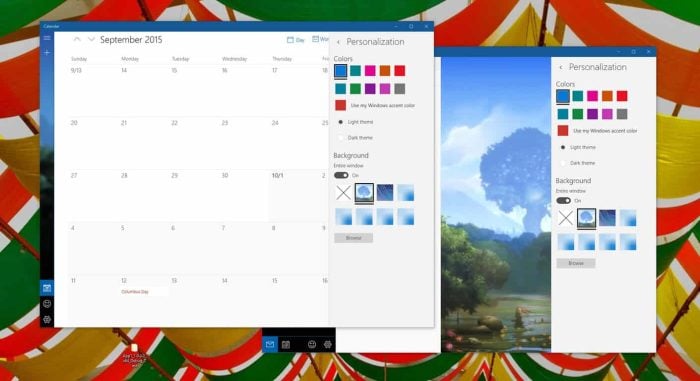
I have to admit, the Mail and Calendar apps on Windows 10 have come a long way over the past few months. With the recent update to both apps, Microsoft has added the ability to use a dark theme. We’ve received a few emails asking us how to enable the dark theme. We’ve got you covered!
The process for switching to the dark theme for both apps are similar. First, you must be running Windows 10 build 10547 in order to enable dark mode in these two apps. This feature has not been made available outside the Windows Insider program.
Simply open the app and hit the Settings button (located at the bottom left of the app). From there, you will be presented with the Settings flyout menu. Tap or click Personalization. From there, change the theme from Light to Dark, and you are all set.
Microsoft has done quite an amazing job finetuning both apps. The experience has become much better and the user experience has become sharper thanks to animations and personalization options.

To summarize:
- Tap or click the Settings button
- Tap or click Personalization
- Change the theme from Light to Dark








