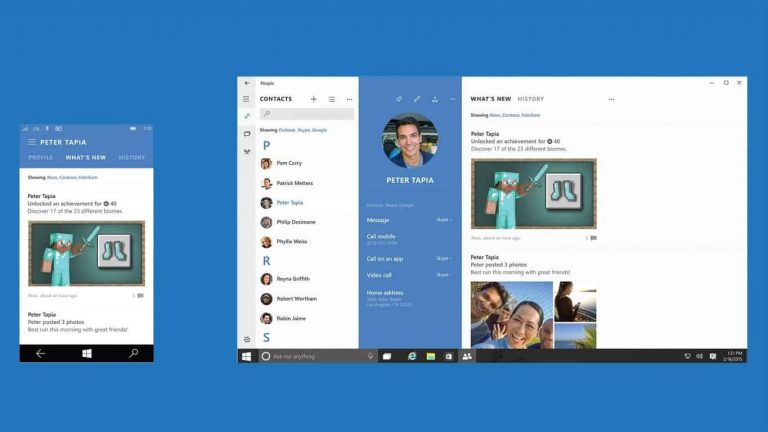Whether you use a PC, tablet, or phone, it’s handy to have a list of contact names and numbers of all the people you know. If you’re unsure how to bring your contact lists from services such as Gmail or Outlook to Windows 10, then read on.
Windows 10 stores all contact names and numbers in an app called the People app, so let’s start there. First you need to launch the people app by opening the Start Menu and clicking on the following icon (the color of yours may be different):

When the People app opens, click on the three dots (shown highlighted in red below) and a menu will open below it. Now in that menu, click on “Settings” (also shown highlighted in red below):

Inside People Settings, click on “Add an account”:

Now you can select the service you wish to import your contacts from and for the purposes of this tutorial, we’ll click on Outlook:

This will bring you to an Outlook login page. Here you need enter your Outlook email and password and press the “Sign in” button to complete the Outlook connection. This step would be similar if you were connecting to a different account; instead you would see the login screen of that service.

Once you have signed into your Outlook account, your Outlook contacts will be imported and you can find them in alphabetical order in the People app.
It is possible to add contacts manually by pressing the + button in the second image above but that will be covered in more detail in another tutorial. Only contacts that have been manually added can be deleted in the People app. All other contacts must be deleted within the service they were imported from e.g. Gmail.
On a side note, social media contacts (Facebook, Twitter, etc.) are not included in the People app but are available in separate apps which can be downloaded from the Windows Store. This is changed from Windows 8.1 where social media contacts were included in the People app.
If you need more help on anything to do with Windows 10, we have a comprehensive How-To section at the top of every page. Should you think of something that we haven’t covered yet, you can suggest it by contacting us.