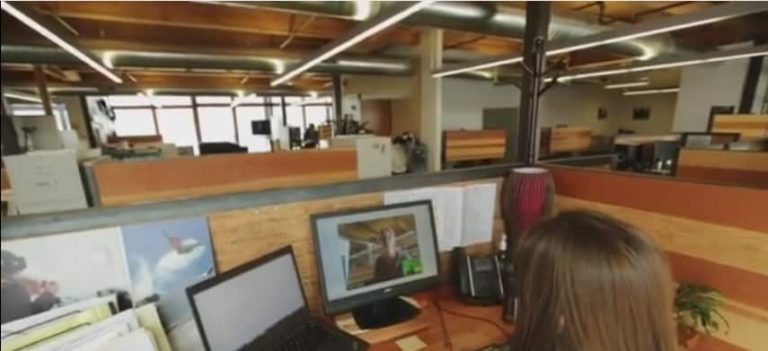During a recent interview with August de los Reyes, the disabled design lead on the Xbox team, he revealed how Microsoft’s new emphasis on embracing universal design is helping the company produce products that address its impaired users.
In the same vein, Jenny Lay-Flurrie, the chief accessibility officer for Microsoft, is outlining the company’s goals for improving its Office 365 accessibility in 2016. To achieve its goals, Microsoft began by looking back on what it’s accomplished in the past year with regards to Officer users and the software suite’s ability to empower all users. Here’s what Microsoft accomplished:
- We ensured authors can easily add alt-text in documents via Word Online, so that the documents they create are more accessible to users with vision impairments.
- We improved screen reader and keyboard/touch navigation experiences to ensure users with vision impairments can easily: •Use Office 2016 for Mac with VoiceOver.
- Triage mail, read and compose a mail, review the calendar and send a calendar meeting in Outlook on the web.
- Navigate Mail for Windows 10 with familiar keyboard commands and predictable focus.
- Access shared files and share a file in OneDrive for Business on the web and iOS and discover shared content that might be interesting via the Delve app when using VoiceOver on iOS and TalkBack on Android devices. Watch this demo of OneDrive for Business on the web to learn more.
- Read and navigate through a list in Word Online and use Bullets & Numbering in Word 2016 for PCs.
- Work with Slicers, Timelines, PivotTables and PivotTable Fields List in Excel Online and with charts, data validation, sheet tabs and hyperlinks in Excel 2016 for PCs.
- We improved the usability in high contrast mode for several applications: Skype for Business on PCs, Sway on the web, Word Online, Excel Online and PowerPoint Online.
- We improved usability with speech input in Yammer on the web, so Dragon Naturally Speaking users can discover the names of icons, force actions to appear by saying “click show actions” and use speech to click icons.
- We introduced “Tell me what you want to do…” in Office 2016 for the PC, which is particularly helpful for users with vision impairments. It lets you enter intuitive commands to get things done faster and to get help. This was previously only available in Office Online.
As for the improvements customers can expect to see proliferate throughout Office 365 in 2016, Lay-Flurrie noted the below milestones:
- To aid authors in ensuring that their content will be accessible to screen reader users, we will: Offer the Accessibility Checker in Office for Macs.
- Enable authors of a Sway to add/modify alt-text and check accessibility.
- Enable authors to easily add alt-text in workbooks via Excel Online.
- Enhance our support for the PDF/UA standard, so when people export Office documents to PDF format, tags for screen readers will have the correct structure of a document, including lists, tables and headings.
- To better meet the needs of diverse writers, we are making enhancements in the Spelling Checker of Word 2016 and Outlook 2016 for PCs. We will offer suggestions for phonetic and other less common misspellings, which will be particularly helpful for people with dyslexia.
- To better meet the needs of diverse learners, we launched an add-in called Learning Tools, in preview in English for OneNote on PCs, in January and will make this generally available later in the year. This add-in is particularly helpful for people with learning disabilities such as dyslexia who are looking to improve their attention, comprehension or speed while reading or looking to author content via dictation. Watch this demo of Learning Tools to learn more about this technology.
- To enable users with vision impairments to work easily with graphical objects in Word, Excel and PowerPoint on desktop and mobile platforms, we will offer:
- Access via a screen reader to richer descriptions of shapes and text.
- Better high contrast experience when using shapes, pictures and SmartArt.
- Better feedback while authoring graphical Office content.
- To enable users with vision impairments to be more productive with Office 365 apps on PCs, we will: Make it easier for screen reader users in Outlook to use the Scheduling Assistant to set up a meeting, search and add mail recipients based on suggestions and set up Signatures for their account. Watch this demo of Outlook to learn more.
- Make it easier for screen reader users in Word to use tables and lists, comments and track changes, fix proofing errors and enter text in dialogs such as Envelopes and Labels, Footnote and Endnote, Insert Index, Insert Captions and Mark Citations.
- Make is easier for screen reader users in Skype for Business to receive incoming messages, navigate chat history, and share screens.
- Make it easier for screen reader users in Access to use datasheets, forms and reports.
- Improve the high contrast mode experience in all Office 2016 applications so users can read commands more easily on the ribbon and backstage areas.
- Improve the keyboard navigation experience in all Office 2016 applications so users can navigate across the ribbon more predictably and consistently.
- To enable users with vision impairments to be more productive with Word for Mac, we will improve the experience with VoiceOver so users can access tables and lists, fix proofing errors and better understand announcements when using option + arrow keys to navigate a document.
- To enable users with vision impairments to be more productive with Office 365 mobile apps, we will:
- Make all Office 365 Store apps for Windows 10 more accessible so people using assistive technologies can view and edit content easily.
- Make it easier in Word on iOS with VoiceOver to access tables and lists and fix proofing errors.
- Make it easier in Outlook on iOS with VoiceOver to use calendar.
- Make it easier in OneNote on iOS to edit notebooks.
- Offer the “Tell me what you want to do…” control in Word, Excel and PowerPoint iOS and Android apps.
- To enable users with vision impairments to be more productive in Office Online and Outlook on the web, we will enhance the screen reader, keyboard navigation, and high contrast mode experiences.
With such a long list of improvements to implement, the Office team has a rather daunting task ahead of itself. Fortunately, the accessibility improvements aren’t only targeting seemingly impaired users of Office 365, but every user.