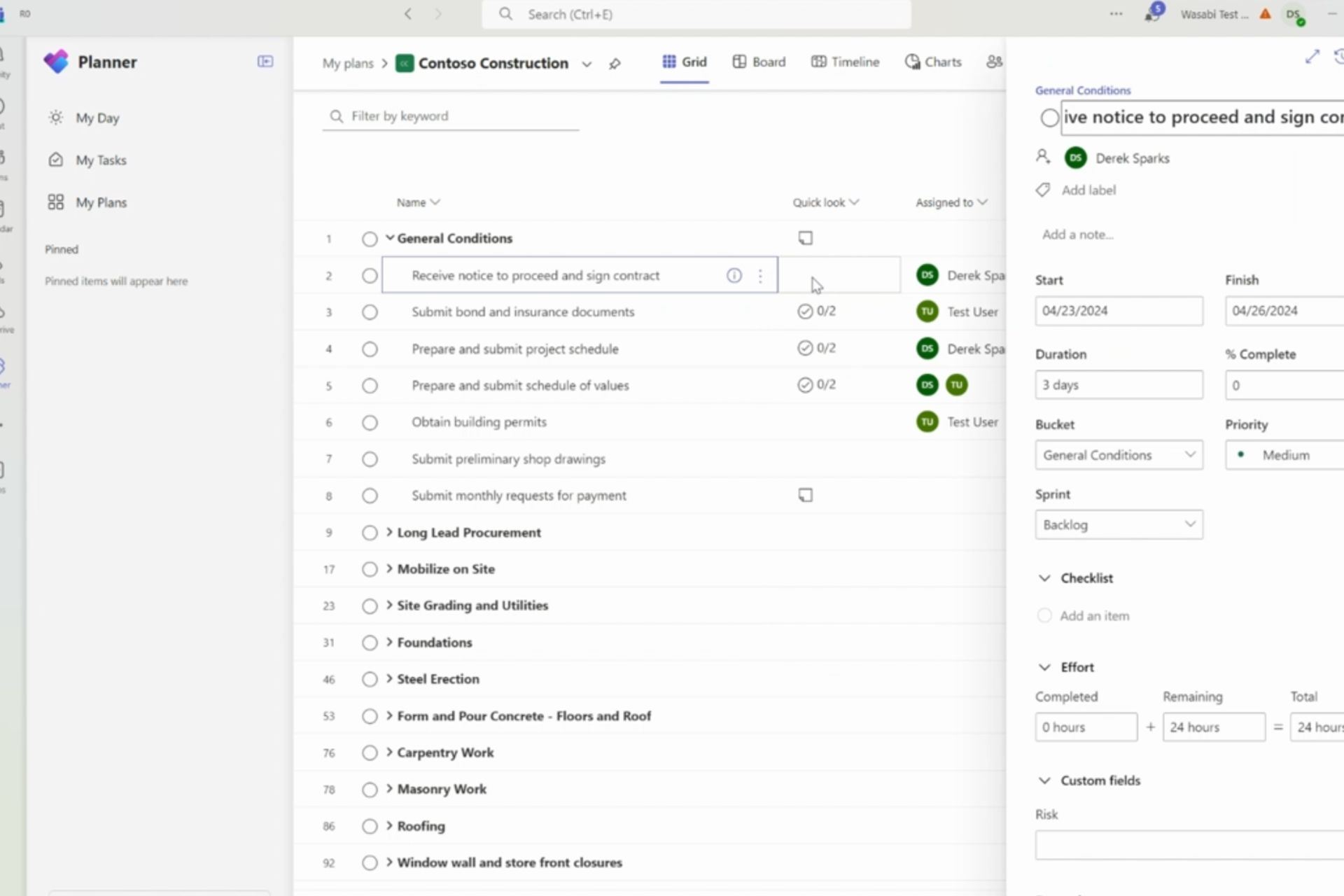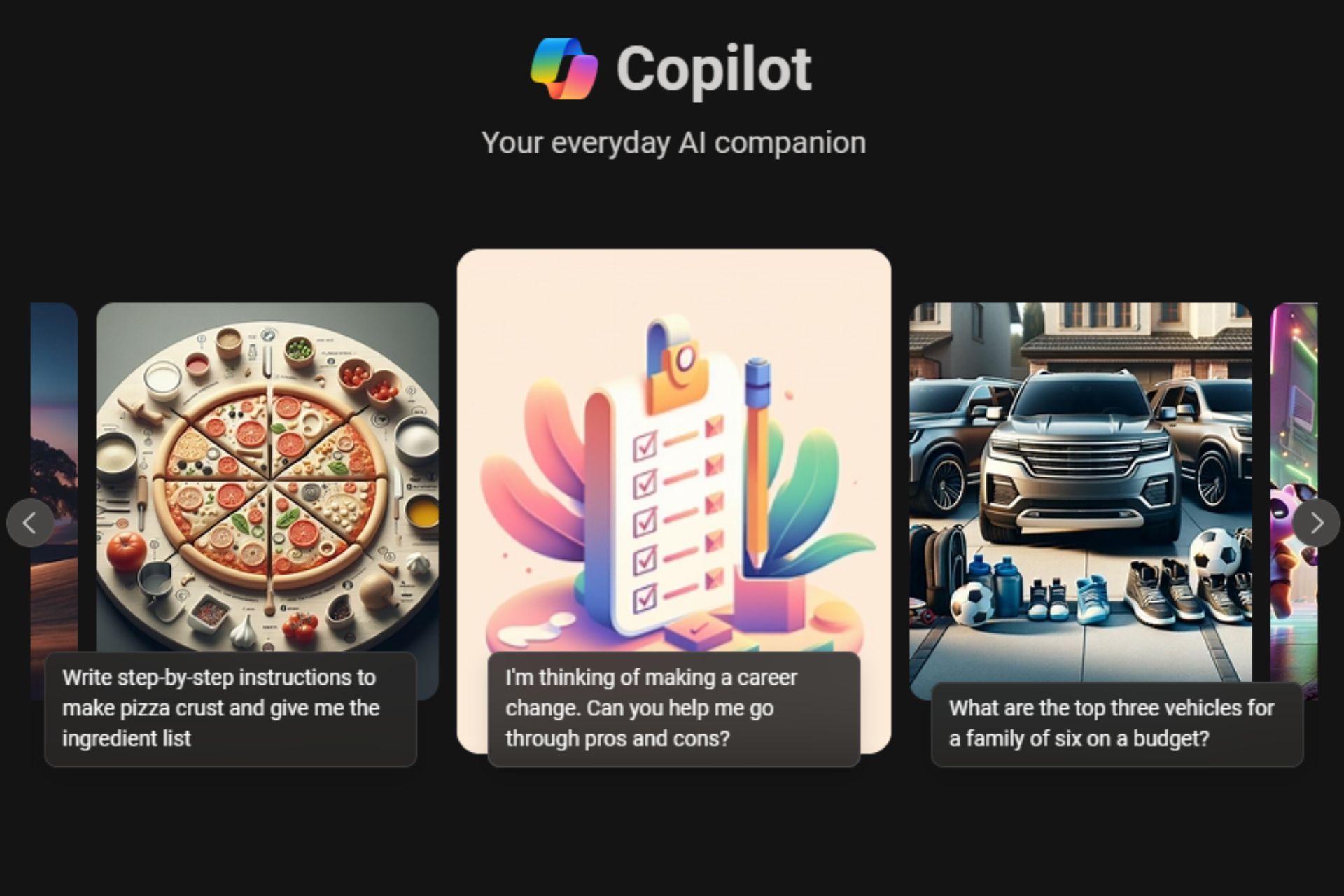Top tips to improve battery life on your Lumia 950 or Lumia 950 XL
3 min. read
Published on
Read our disclosure page to find out how can you help Windows Report sustain the editorial team Read more
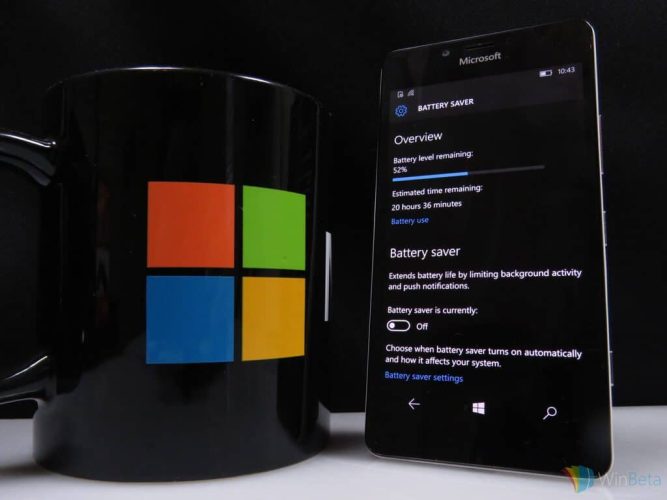
The Lumia 950 and Lumia 950 XL are powerful Windows 10 Mobile devices with an amazing camera and superb performance under the hood. Here are some battery saving tips for your new device so you can keep that phone running longer without having to plug it in for a charge.
One of the biggest features of Windows 10 Mobile is Battery Saver. This app lets you stop pulling in emails and calendar updates automatically, as well as delays the updating of Live Tiles and prevents certain apps from running in the background. An excellent tool to preserve battery life, especially during situations where you are unable to charge your phone for a while. Go to Settings > System > Battery Saver > and enable the option to have Battery saver. You can also set Battery Saver to automatically turn on if your battery falls below a certain percentage (like 20% for example).
You can also turn off WiFi and location if you are not using them to help preserve battery life. For example, when you leave your home, you are no longer connected to your home WiFi, causing your Lumia 950 to continue scanning for a fresh WiFi connection. This will definitely reduce your battery life. All you have to do is swipe down from the top of the screen, tap on expand, and tap on Location as well as your WiFi to turn it off. You can re-enable it just by tapping on it when you need it. Note that you will not be using WiFi or location services (for maps) with these two options turned off.
Reducing your screen brightness is another way to preserve battery life. There are times where you want the brightness level at the max, especially when outdoors during a sunny day, but leaving it at the highest brightness setting will eat up your battery. Swipe down from the top of the screen and simply tap on the brightness shortcut to adjust the brightness percentage.
You can also disable vibrate on your phone to help boost battery life. Your Lumia 950 is set to vibrate by default whenever you receive a call or text message, but you can turn this off by going into Settings > Personalization > Sounds, and turning off vibrate.
Your phone has Airplane mode, which turns off all network connections so you won’t receive any phone calls, text messages, or emails. If you are in an area that has no signal and you know you are going to be there for a while, Airplane mode is a fantastic way to keep your phone from constantly looking for a connection, resulting in your battery draining. When all else fails, you can just turn off your phone to save battery, but that’s not always ideal in certain situations.
Hope you enjoyed these tips for preserving battery life on your new Lumia 950. For those of you who are seasoned Windows Phone users, do you have any battery saving tips for new Lumia 950 owners?