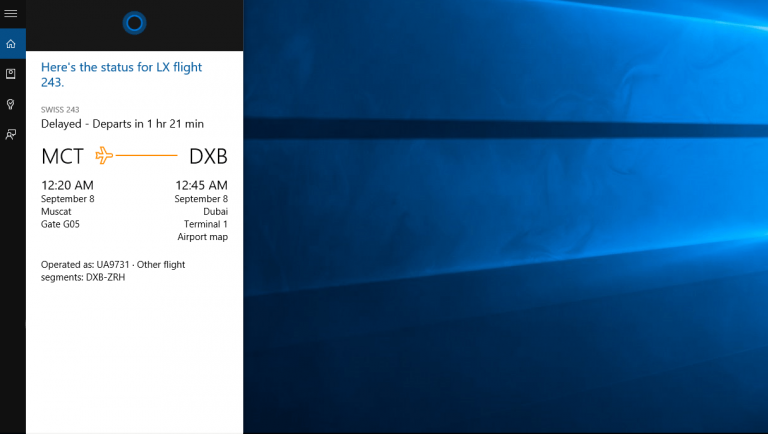When travelling, time is of the essence. On the day of our flights, we prioritize all of the day’s activities to ensure that we don’t miss those flights, and it can get hectic, fast. We try to consider factors that are both in and out of our control, and any help is always much appreciated.
While Cortana can’t pack your bags for you, she can keep an eye on your flight, as well as the traffic conditions to the airport. That’s two things you no longer have to worry about. If your flight is delayed, Cortana will give you a heads up. If there’s heavy traffic to the airport, Cortana will remind you to leave earlier.
By default, Cortana start tracking your flights automatically. She can pull flight information from your emails (a feature which can be disabled), or you can enter the information manually. Simply launch Cortana and type your flight number (“Flight WY 101” for example). Cortana will then present you with the current flight status, and provide additional details about transits, delays, and gate information.
One of the great things about Cortana is that she works cross-platform, so you’ll get notifications about your flight on your phone even though you entered the flight information on your Windows 10 PC. Cortana is also coming to Android (currently in Beta) and iOS too soon, so it’s even more convenient to users.