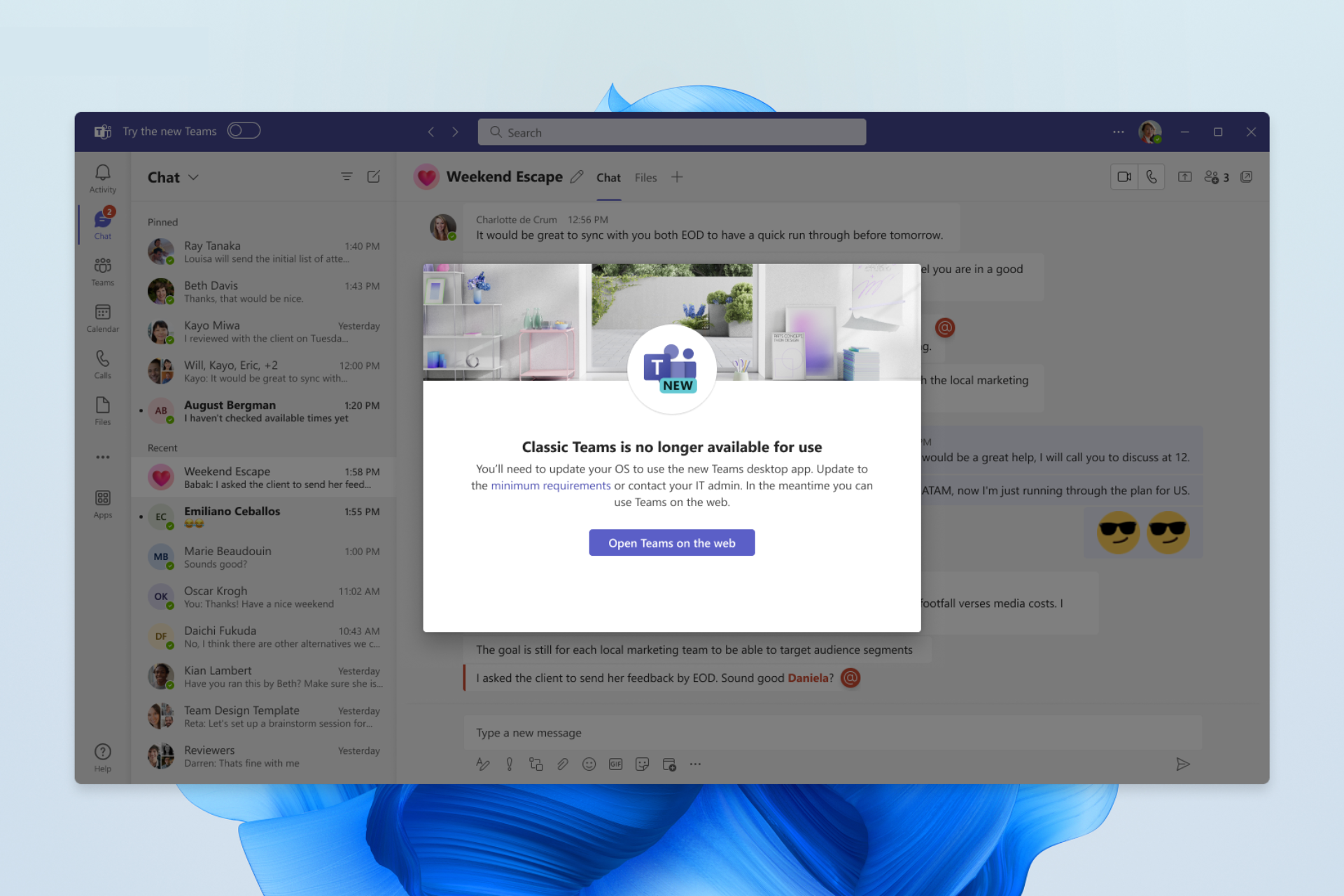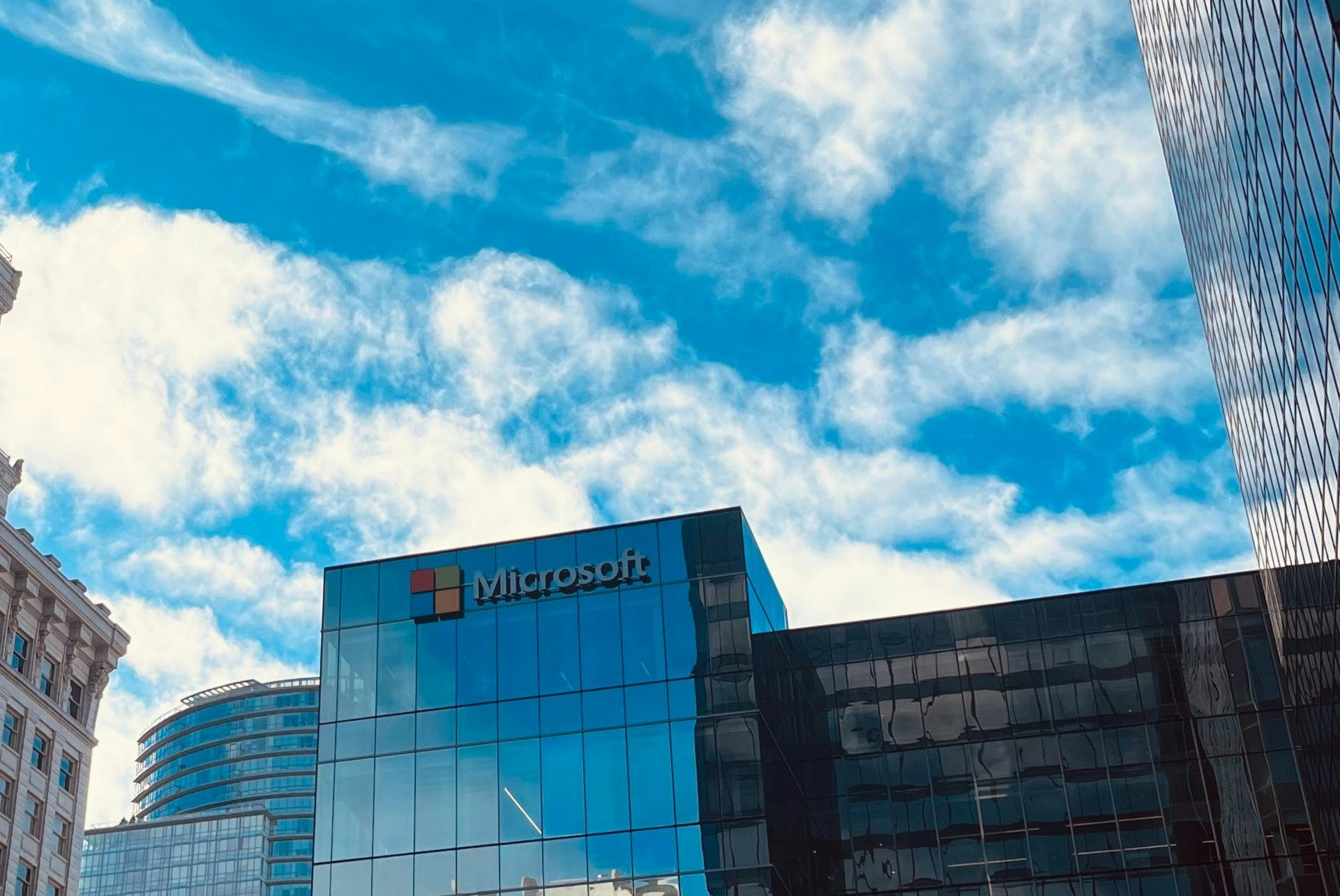Windows 10: How to enable the new Edge rendering engine in Internet Explorer 11
2 min. read
Published on
Read our disclosure page to find out how can you help Windows Report sustain the editorial team Read more

Microsoft teased everyone with the new Spartan browser that is set to debut with Windows 10 later this year. During the January 21st press event, Microsoft showcased Spartan and the new Edge rendering engine. Two days later, Microsoft released Windows 10 build 9926 for Windows Insiders, but the company has yet to offer a public test of Spartan.
For those that didn’t know, Internet Explorer 11 on Windows 10 does have the new Edge rendering engine, disabled by default but enabled only for a select few testers. You can manually enable it and test it for yourself. Here’s what you have to do:
- Open Internet Explorer 11 and type about:flags in the address bar.
- Switch Enable Experimental Web Platform Features to Enabled.
- Restart the browser and you will be using the latest rendering engine.
Keep in mind that this is still pre-release software so expect to see some issues. If you need to, just disable the option to revert back to the older engine. Microsoft is also allowing users to set a custom user agent string, but this feature is still an experiment. This custom user agent string feature is similar to Windows Phone 8.1 Update 1, where one could avoid old Internet Explorer content.
According to the folks at AnandTech, the performance increase of the new JavaScript engine is massive. In other words, it brings Internet Explorer “up to par” with Google Chrome for JavaScript performance. Head over to the VIA link to see the benchmarks.