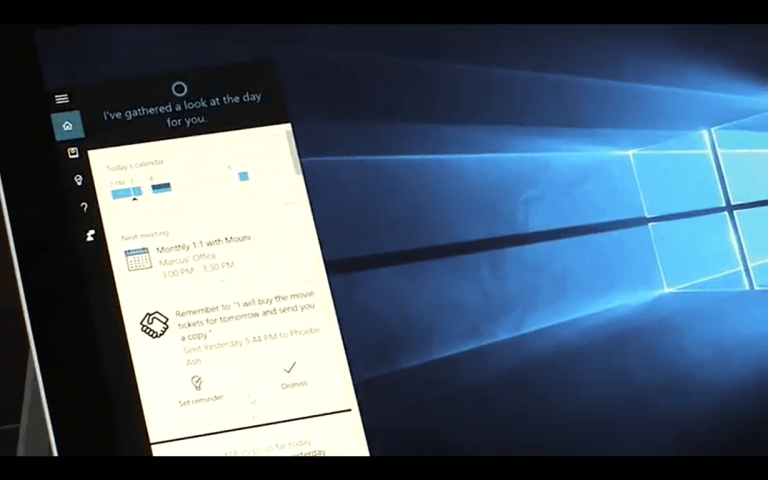From an updated Start Menu, an improved Action Center, new pen and touch features and so much more, there will be a lot that is new in Windows 10 once the Anniversary Update launches next week. For as much that is new, however, there will have to be something that gets removed. Come next week, and after installing the Anniversary Update, Cortana will always be always on, and will no longer have an off switch (via PCWorld.)
Cortana always being on means that Windows 10’s search box will permanently become Cortana in the Anniversary Update. Microsoft echoed the differences in a statement to PCWorld,
“With the Windows 10 Anniversary Update, the search box is now Cortana…Customers can expect the same great search experience powered by Bing and Microsoft Edge with the added benefit of Cortana’s personality… “
Overall, though, the move can be seen as a tough push by Microsoft to get more people to use the digital assistant, and perhaps to boost for Bing’s search volume. In fact, Microsoft recently ended Cortana’s default browser work-around, which some used to connect Cortana’s search results with a browser other than Edge. Nonetheless, after the Anniversary Update, you can go into your system settings to hide Cortana. Microsoft tells PCWorld:
“Cortana works best when you sign in, but if you choose not to, you can still use her to chat, search the web and your Windows device… “If you like, you can also easily hide Cortana and the search box in the taskbar altogether.”
As noted by PCWorld, If you would like to go to the extreme level of limiting Cortana’s access to your system, you can still do so by going to the privacy settings in Windows 10 and clicking “stop getting to know me” under speech, inking and typing. In the event that you’re really paranoid, you can even open Cortana from the system taskbar and move all the sliders to off, and then clear what Cortana knows about you. And if you’re really really paranoid, you can hide Cortana by right clicking on the icon and clicking hide, once the Anniversary Update is installed.
Again, these steps will not turn off Cortana entirely, but it will help hide or limit Cortana’s access to your system. We would still love to hear your thoughts son Cortana always being on, so be sure to drop us a comment below!