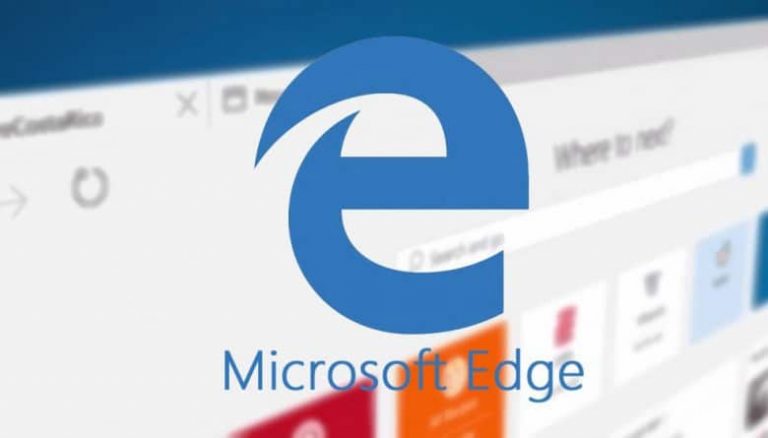One of the neat additions of last week’s Windows 10 Insider build 14342 for PCs is the new support for real-time notifications in Microsoft Edge, a feature which will become generally available this summer in the Windows 10 anniversary update. While this feature is already supported by third-party browsers on Windows devices, today a new blog post on the Microsoft Edge Dev Blog is revealing more details about how Edge notifications will work on Windows 10 PCs and tablets.
Web Notifications in Microsoft Edge allow any websites to display a notification on the desktop, though users must first grant websites the permission to send those notifications. Furthermore, Edge notifications are also fully integrated with the Windows 10 Action Center and can be easily deactivated using the Quiet Hours settings. Microsoft also adds that the implementation of Edge notifications is based on the W3C Web Notifications specification that is broadly supported across modern desktop browsers:
Each notification is associated with a title, a notification body, a language setting, a text renderingdirection attribute, a tag attribute, an icon URL, and the webpage origin. Microsoft Edge also supports the event model as defined by the W3C spec, including all the show, click, close, and error events.
How Edge notifications work
So, what happens when an authorized website needs to send users a notification? Microsoft explains that Edge will call the Windows Notification Platform API to send the notification from the web page to the Notification Platform, which is designed to manage and display notifications in a consistent way. The Edge team adds that “we strongly recommend that web developers should include an icon in each notification. If an icon is not provided, Microsoft Edge will apply a default icon.”
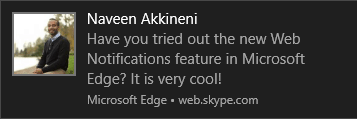
When users click on an Edge notification, the browser will bring the corresponding tab into focus and allow the web page to update accordingly. Edge notifications that aren’t clicked by users will be minimized into the Windows 10 Action Center and grouped in chronological order under the “Microsoft Edge” label. If users click on a notification from the Action Center, Edge will automatically open a corresponding tab and redirect to the web page.
How to manage permissions and notifications settings
Each time Microsoft Edge users visit a website that uses the Web notifications API, they will see a prompt asking them the permission to display notifications. However, users will be able to manage permissions per domain anytime by simply visiting the Advanced Settings menu in Edge.

Furthermore, users will also be able to manage notifications settings from the Windows 10 Action Center: users will be able to either turn off notifications for the domains of their choice or for all of Microsoft Edge by simply right-clicking on a notification. Last, if users are browsing from an Edge InPrivate window, the browser will not store Edge notifications in the Action Center and permission settings will be deleted right after the window is closed.
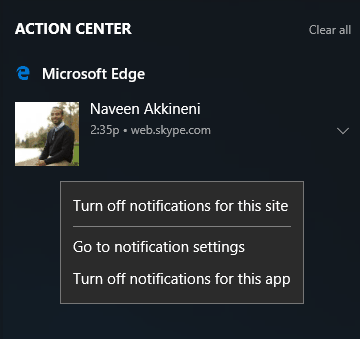
For now, the Edge team says that it’s collecting telemetry from Windows 10 Insider build 14342 to “better understand how users interact with notifications”. However, Microsoft already reveals that it more features are in the pipeline, including the ability to group notifications in the Action Center based on website domains.
Last, the Edge team is also looking to allow Edge notifications when web pages or even the Edge browser is closed: Microsoft adds that “this will also enable notification support on Windows 10 Mobile devices and enable persistent notifications in the Action Center.” Support for web notifications is definitely interesting and suggests that Microsoft really wants to close the feature gap between both platforms (as a reminder, the company has also marked Edge extensions as “in development” for Windows 10 Mobile). Are you excited by the support of Edge web notifications on Windows 10 devices? Please tell us what you think in the comments.