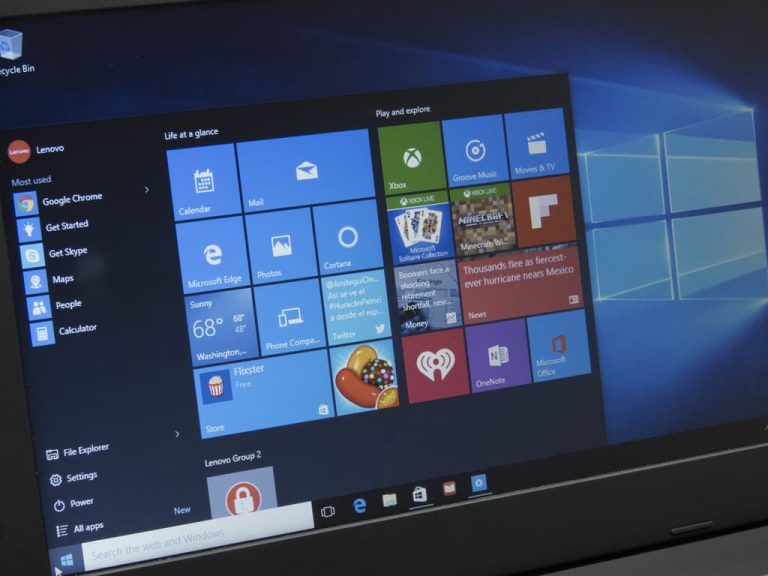With Windows 10, Microsoft unveiled a new feature called “Smart Suggestions” which is a small section that appears in your Start Menu right under your most used apps. It showcases a suggested app based on your download and app usage history. Some may call this a neat feature, others will see this as app advertisements. If you are the latter, there is a quick way to disable these app advertisements on your Start Menu. Here’s what you need to do.
Fire open the Settings app and head over to Personalization. Tap or click Start on the left side of the Settings app, and turn off “Occasionally show suggestions in Start.” Now you won’t be seeing those app advertisements on your Start Menu.
- Open the Settings app
- Tap or click on Personalization
- Tap or click on Start
- Turn off “Occasionally show suggestions in Start”
Are you open to having Smart Suggestions on your Start Menu or do you feel it’s a blatant advertising of apps? Leave your thoughts in the comments below.